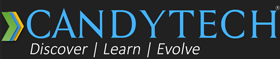What is the difference between a Gaming PC and A Video Editing PC?
A gaming PC is more centric towards a powerful graphics card whereas an editing PC requires a more powerful processor with a higher core count.
This is one of the crudest differences between the two however, the Ram, SSD, and monitor requirements for both the PCs differ.
Let’s get into details and specifics on how to build a Gaming PC or Video Editing PC or what if we can have a single PC optimized for doing both tasks.

Video Editing Software – Defines Your PC Hardware Requirements
The configuration of your video editing PC depends on what software you are using for Video editing.
Adobe Premiere Pro and After Effects are the two most popular software for video editing. Also, there is DaVinci Resolve which is gaining traction with the Video editing community in recent years.
These are all Windows-based software, people using iMacs prefer the Apple Final Cut Pro and the Apple Motion. Also, several users are switching to cloud-based software such as InVideo Editor.

The Adobe Premiere Pro and After Effects are both CPU-intensive software and make use of multi-core processors to work better.
More the Cores the better the performance with this software. The Da Vinci resolve uses Multi-Core processors but is more GPU-dependent. Adobe Software also uses GPU but are not so GPU dependent.
What I mean is getting an AMD 5900X vs 5600X will make a lot of difference when using Adobe software. But upgrading the graphics card from an RTX 3070 to RTX 3080 will not have that much of an impact on performance. Of course, there will be some improvement in playback speed but not much for exports or working on the timeline.
Let’s start with the processor and what type of processor is ideal for a Gaming PC and for a video editing PC.
Processor For Gaming VS Video Editing
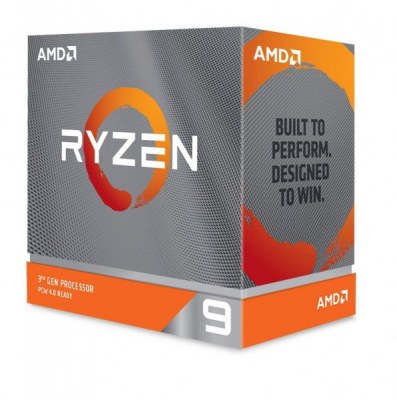
Ideal Processor For Gaming
The Gaming performance or FPS is not highly dependent on the number of Core or threads that a processor has. Though, it prioritizes the speed and IPC (instructions per cycle) of the processor.
The 6-Core processors can offer nearly similar performance in gaming as a 12 Core or even a 16 Core processor. Games are not optimized to use all the Cores and are mostly dependent on Single-Core performance.
So if you are looking forward to building a gaming PC, don’t spend much on the CPU.
An Intel Core i5 12400F or the Ryzen 5600X can offer incredible performance. Put your money in the GPU that will make a lot of difference.
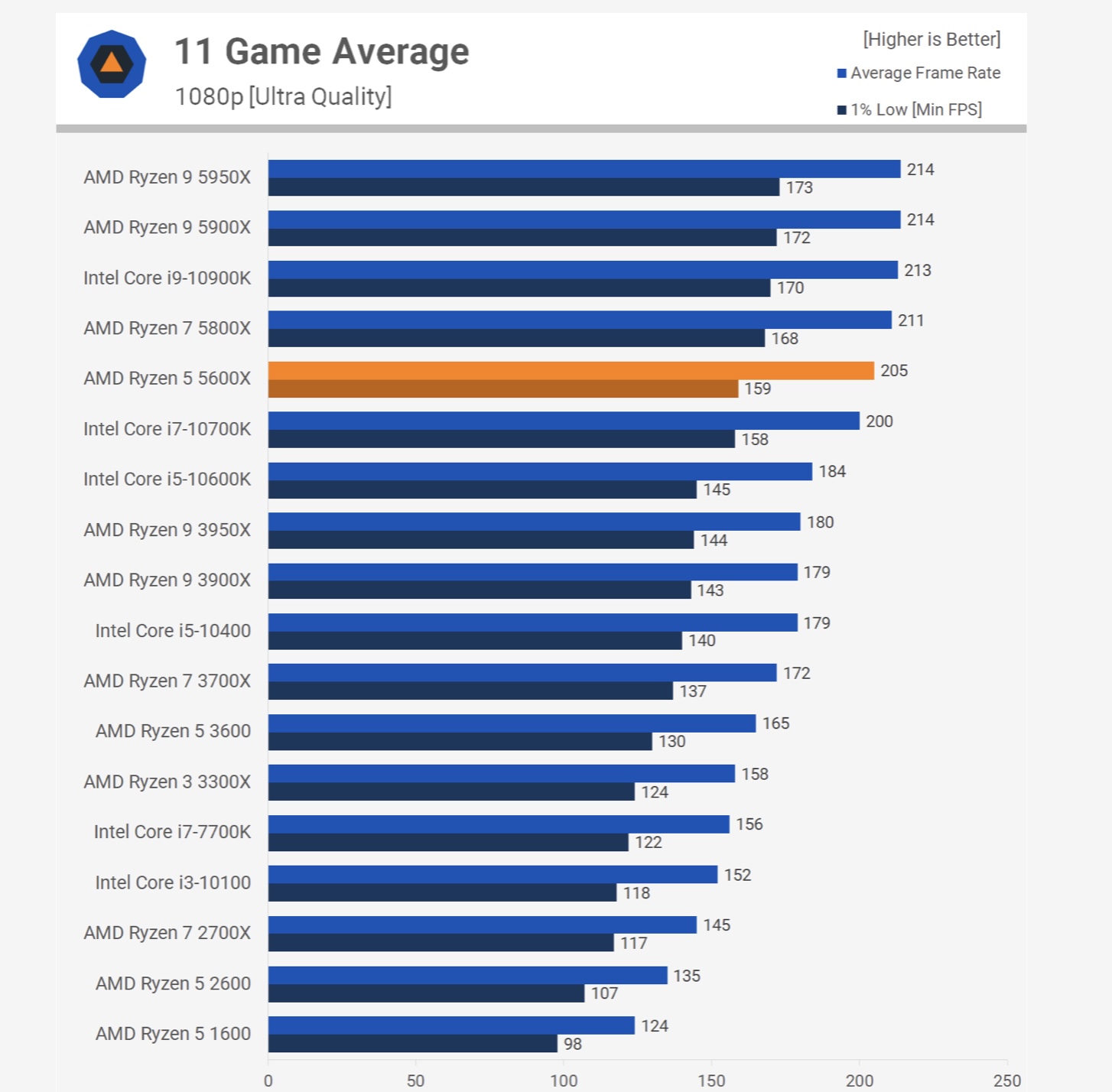
Related Article – 10 Best Processors for Gaming or Video Editing PC
Ideal Processor for Video Editing
The processor plays an important role when it comes to editing. It can render effects, warps, and other editing effects despite GPU. It does a lot of processing work when used for editing.
The Adobe Premiere Pro – adequately used by all creators for video editing mostly uses a CPU.
The professional creator needs a 12-16 core chipset to enhance the workflow.
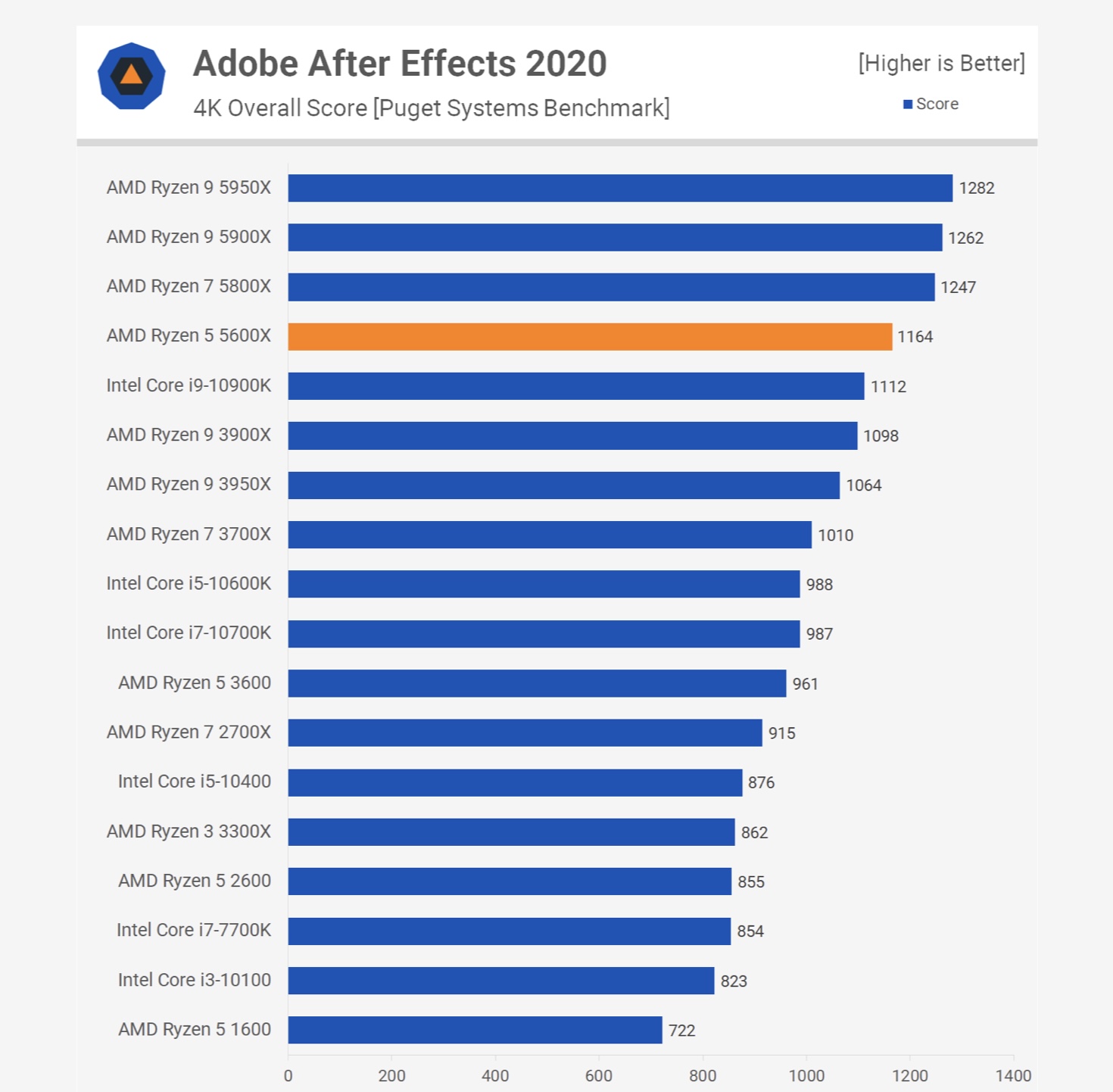
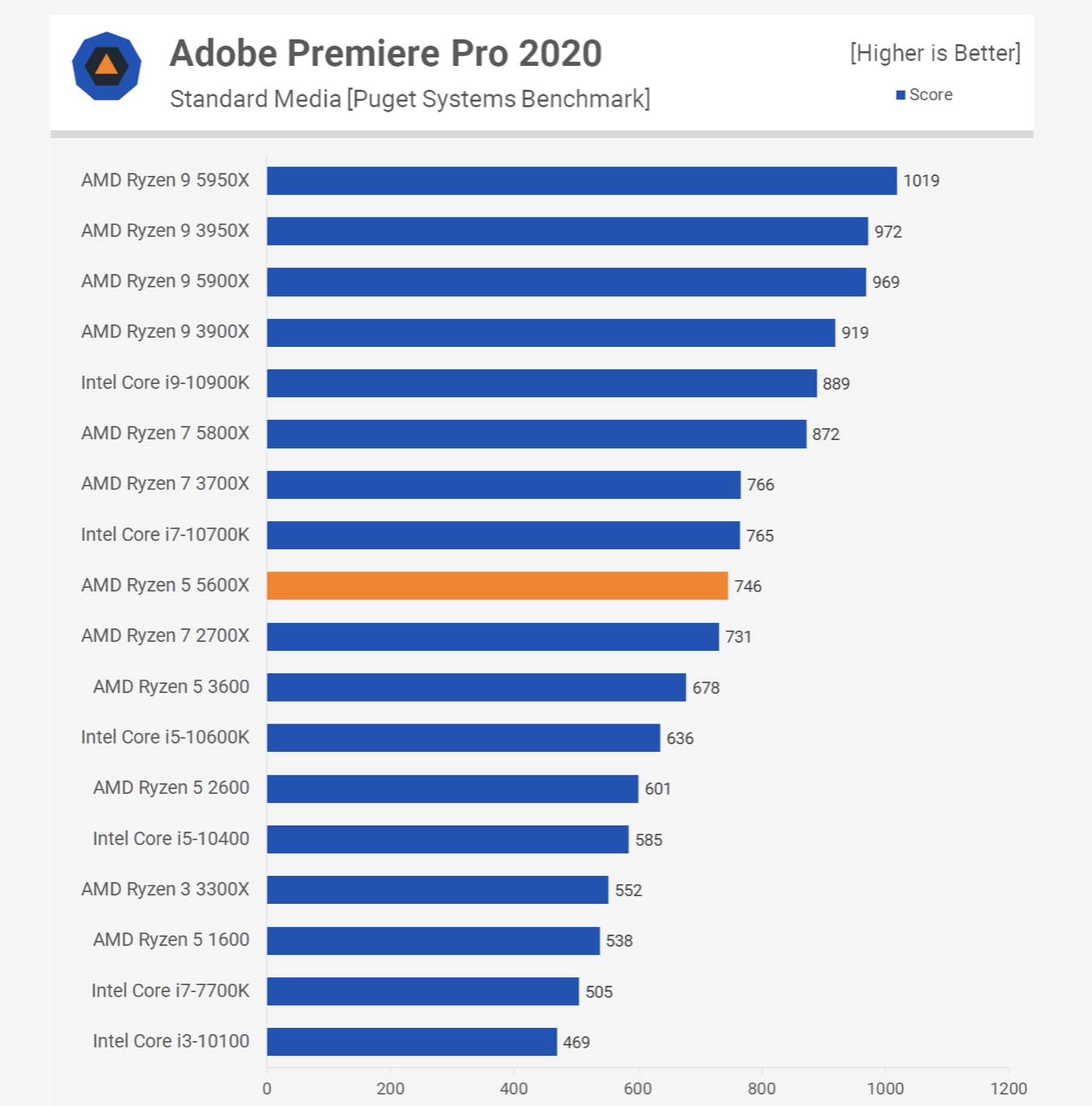
If you are building a video editing PC – do not hesitate to spend more money on the CPU if you want to run your programs faster.
For the best results, you can add a CPU like AMD Ryzen 5900X or the latest Intel Core i9 12900K, Core i7 12700K, or Core i5 12600K.
Choosing Intel Vs AMD Processors for Video Editing
I will prefer to go with Intel vs AMD as Intel comes with a better internal GPU and codec support than AMD. Also, the new 12th Gen Intel Desktop processors have more cores and offer superior performance in Video Editing than their AMD counterparts.
Now, let’s talk about the Graphics card and how much it impacts the video editing performance.
Which is the Best Graphics Card for Gaming VS Video Editing?

Ideal Graphics card for a Gaming PC
Now, here if you want to increase fps, and want to play enabling up to ultra-high settings – pay more on Graphics Card. If playing at 1080p – up to 4 GB VRAM GPU would be a fit but higher the resolution, obviously you need more VRAM.
More powerful GPU, gaming would be that much smoother.
It would be a recommendation to spend your money on GPU – when building a Gaming PC.
You can check our article for choosing the best GPU.
Ideal Graphics card for a Video Editing PC
If you are creating a small video using the apps like Filmora or any other video app – you can edit it easily on an integrated GPU or with a basic graphics card like Nvidia GTX 1050Ti or Nvidia GTX 1650.
For better performance in DaVinci Resolve or Adobe products, you need to have an RTX 3060 or higher but there is really no need to get an RTX 3080 or 3090 unless you are not limited by the budget.
The graphics card prices are declining and maybe it is a good time to buy a new GPU but the editing performance is not going to increase in the same proportion.
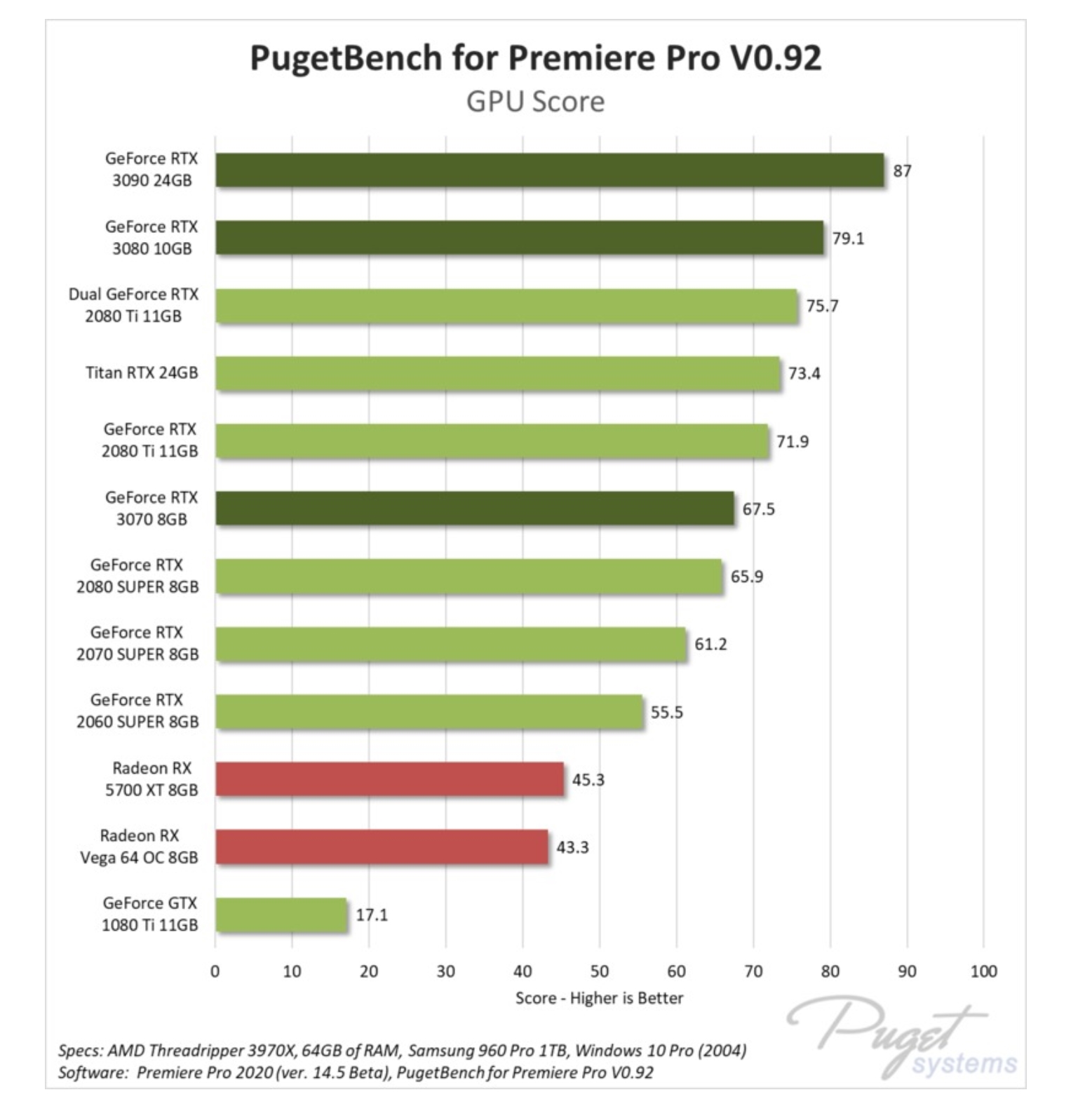
Editing complex longer projects with footage from multiple cameras or if you use a lot of titles, transitions, or effects require a top-of-the-line GPU to get the best performance.
Also, if you are editing 4K, 6K, or 8K videos you may want to get a beefy GPU apart from having a powerful processor.
When working on complex programs, you need a GPU with more VRAM to carry out the rendering as quickly as possible. Also, a fast GPU will help improve the playback on your timeline.
You can consider 6 GB+ VRAM or higher.
Choosing AMD Vs Nvidia Graphics Card for Video Editing
Nvidia GPUs are better when it comes to Adobe software and the Nvidia NVENC offers better codec support and faster encoding performance in Editing. You can refer to the performance graph below for a comparison done by Puget System.
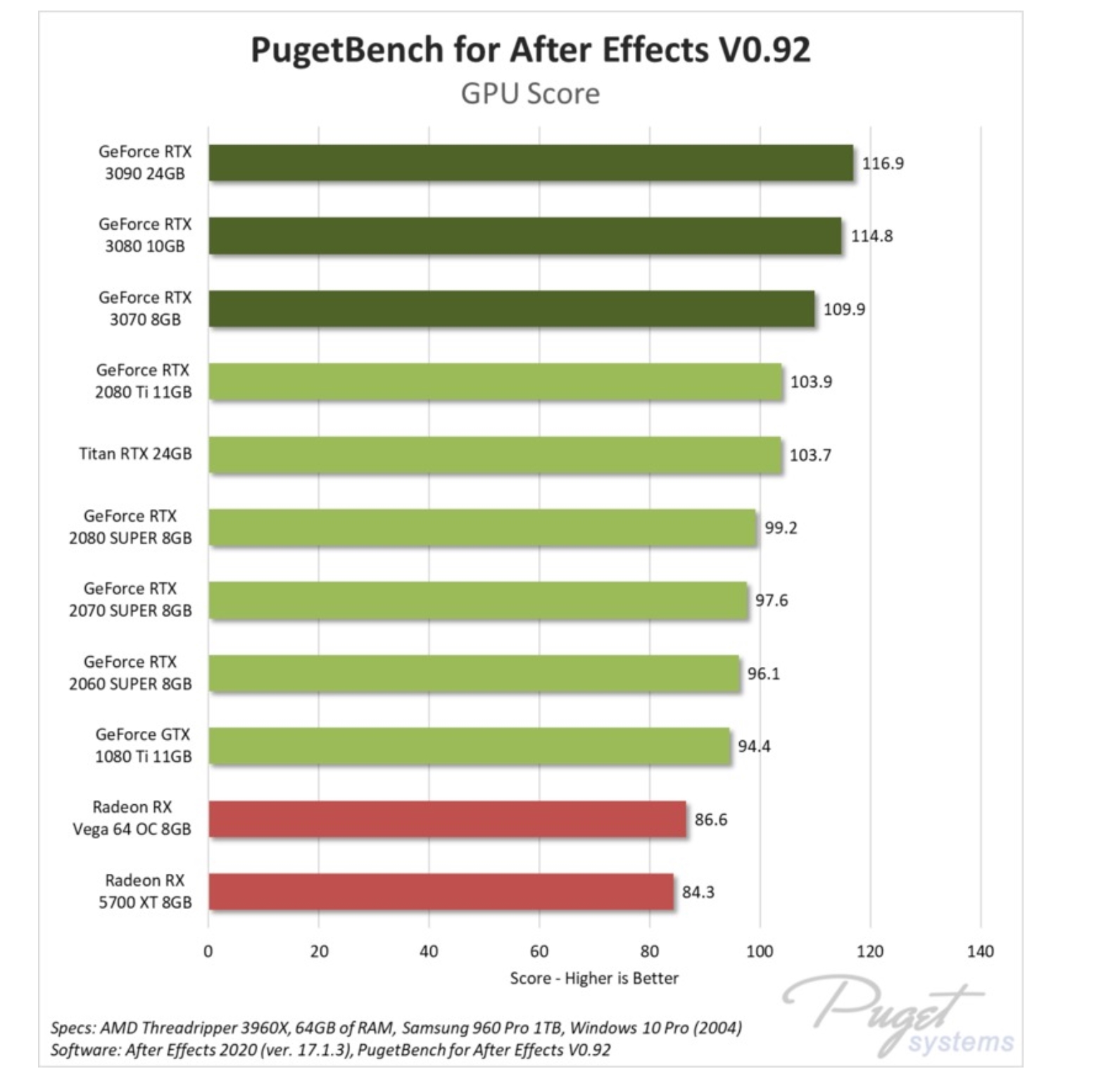
Next on the list is the RAM.
How Much Ram Do You Need for Gaming Vs Editing PC
Ram Requirements for Gaming PC
A lot of AAA titles at a higher resolution (Quad HD or 4K) can easily use 8 GB or more ram with ease.
Having 16 GB of RAM is more than enough for your Gaming PC and most of the games are more dependent on the GPUs’ VRAM.
If the budget is constrained you can even use 8 GB RAM.
Ram Requirements for Video Editing
Both Adobe Premiere Pro and After Effects love ram and I recently upgraded from 16 gigs to 32 gigs on my editing pc. There were several projects that require more than 16 gigs of ram and you can see the difference of having additional ram.
Having more ram will not have a big impact like upgrading from a 4 Core processor to an 8 Core but the difference is noticeable.
If you are using 8 GB ram, I will suggest you at least have 16 GB for running Adobe Premiere Pro and After effects. Upgrading to 32 GB or 64 GB is beneficial if you are editing 4K footage and also have a beefy processor and GPU.
Notably, don’t buy slow-speed ram get at least 3200Mhz as the new Ryzen processors work well with these.
Also, there is no real benefit of getting a very high-speed ram as the performance boost is negligible even if you are getting 4266 Mhz or a faster ram.
Upgrading to DDR5 ram with higher speed is beneficial for both Gaming and Editing PC.
SSD and HDD Requirements For Gaming VS Video Editing PC

Best SSD and HDD To Use for Gaming PC
You will need large storage to store the games that are now exceeding 50 GB or even 100 GB in size. I have two hard drives with a 2 TB capacity for storing the games.
I have a fast Samsung SSD for Windows and other applications but I store all my games on HDD. You can buy large SSDs to store games but it is going to be expensive. You are not going to get any higher frame rates when using an SSD but load times for games will be slightly faster.
You can read more about SSDs and which one to buy.
Best SSD and HDD To Use for Video Editing PC
Storage is one of the most important factors in optimizing the performance of a Video Editing PC. You require more storage area, and it should be fast.

For video editing – use 2 SSDs. On the first SSD Install the Windows and Software like Adobe Premiere Pro or After effects. The second SSD is required for storing your projects, cache files, and your footage.
You can use a large HDD to store the older project files and completed videos for reference at a later time.
NOTE: Using SATA SSD can meet the framerate of your video and offers a quick transfer.
The M.2 NVMe is significantly faster but for video editing, there is a little performance boost from these ultra-fast storage solutions.
Ideal Monitor for Gaming Vs Video Editing PC
Now let’s talk about the Monitor – it will not impact the performance of your machine but having a good monitor will help you do better in gaming and video editing.
But we need different types of monitors for doing both tasks.
Best Monitor for Gaming – Key Requirements

For a gaming PC build, we would suggest going with a high refresh rate monitor that can offer a quicker response time that can be crucial in fast-paced AAA titles and especially in shooting games.
If you’re building a low-cost PC then can use a 75Hz monitor, medium-range builds can have a 120Hz monitor. For high-end builds, you can go for 144Hz/240 Hz.
Typically a 1080P gaming monitor is fine for a lot of gamers but Quad-HD is a sweet spot with a high refresh rate of 120 Hz or 144 Hz.
For 4K gaming, you will need to shell out a lot of money on a high refresh rate monitor and a very beefy graphics card.
Best Monitor for Video Editing PC – Key Requirements
For editing a video, you need a wider screen to see your edits and several tiny elements on your timeline.
There are a lot of people who use either Dual monitor setup for editing and there are some like me who prefer a large 4K monitor for edits.

Resolution plays an important role for the video editing monitor and the color accuracy of the panel is also essential for color grading.
You can easily do video editing on a 21 or 24-inch monitor having a 1080P resolution and don’t need a high refresh rate.
However, the experience is much better on a large 28-inch or 32-inch 4K monitor (everything is easy to read due to high pixel density and clearer text), also the colors are accurate making your work easier.
I have a 4K LG monitor that I use for video editing and the experience is a lot better than editing on my older 1080P monitor.
How to Choose the Right Keyboard for Gaming PC Vs Editing PC
Best Keyboard and Mouse for Gaming PC
You can use a mechanical keyboard with RGB and a high DPI wired gaming mouse to have excellent control on the movements and add a little Oomph to your setup. Mechanical keyboards are tactile, durable, and faster.
Using a high-quality gaming mouse can offer lower input lag and almost zero interference. All these factors affect your gaming performance.
Best Keyboard and Mouse for Video Editing PC
The keyboard that provides comfortable and noise-free typing is suitable for video editing. For instance, you can use the Cherry MX Brown Keys keyboard, my personal favorite for both video editing and even for gaming. You can also buy an ergonomic wireless keyboard like Dell KM 717 or the Logitech MX keys for video editing.
If you want ultimate comfort and control for edits you can try the Logitech MX Master mouse. Read about the best mouse for content creators.
So, that’s All from my side, if you want to add something to the story – add in the comments or if you have some queries please feel free to ask in the comments or can reach out to me on Twitter.