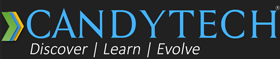Let me share 10 valuable tips that will increase graphics card performance and help you get better FPS in most games.
Modern games are highly demanding; they push the Graphics cards to the limit. There is always a need to increase game performance and FPS. New titles like GTA 5, Assassin Creed Valhalla, and Witcher 3 are graphic intensive; you need the best PC hardware to run them on high FPS.

I have shared the tips that are best suited for beginners and advanced users. Follow the instructions carefully to unlock more performance from your PC or laptop.
Top 10 Tips to Increase the Graphics Card Performance
Tip 1: Stop Nvidia Streaming Service – Gain 2% to 5% FPS
The recent Nvidia Drivers update caused a little bit of performance issue, as reported by some Reddit users, which is causing higher CPU usage by the streaming service. The service tries to stream the game to the Nvidia shield. If you have an Nvidia shield, then don’t disable it. Else disable it to get additional FPS in games.
How to disable the Nvidia Streaming Service :
- Open Task Manager
- You need to click on the services tab
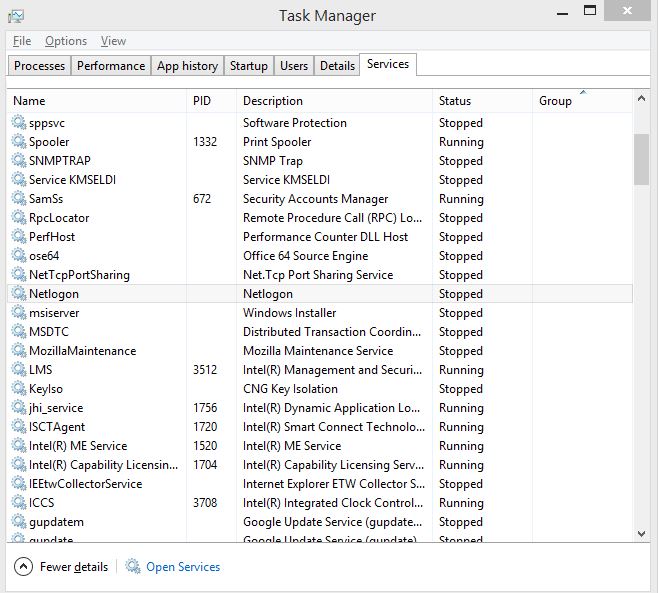

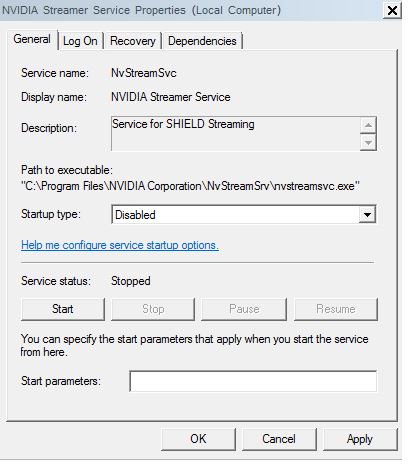
- Click on the Nvidia Streamer service
- Click on the properties
- Disable at the Startup
This will help PC Gamers with core I3 or FX 6300 processors or lower; the performance benefit will be there for high-end processors but less visible.
This may be enabled when you update the Nvidia drivers again, so you may have to disable the service after the driver update.
Let’s Look at 3 More tips to Optimize the Game performance and How to get the best FPS from your graphics cards.
Tip 2 – Disable Anti-aliasing and V-Sync – Gain FPS in Games
While I was playing Watchdog on the AMD Radeon graphics card, I had a terrible time with sudden FPS drop and GPU throttling, which was partially due to the driver’s optimization that AMD did later on. But one thing that helped to increase FPS was to turn off the VSync and Antialiasing.
You can turn AA off or lower it to a minimum. HBAO/MSAA/SSAO turned off or at the lowest level will give you better FPS if you are struggling for FPS.
Even the games like Assassin’s Creed or GTA 5 put a lot of load on the GPU and CPU with AA set to high; it is better to turn it off for getting better FPS and smooth gameplay. The quality of textures may deteriorate, but that’s better than non-playable below 30 FPS settings.
Tip 3 – Update Graphics Card Drivers
Continually update the Graphics card drivers; whether you have Nvidia or AMD graphics cards keep the drivers upto date. Also, don’t forget to update the motherboard chipset drivers and ME, drivers, for Intel processors to make your system more responsive. With the latest drivers, game performance and frames per second(FPS) increase.
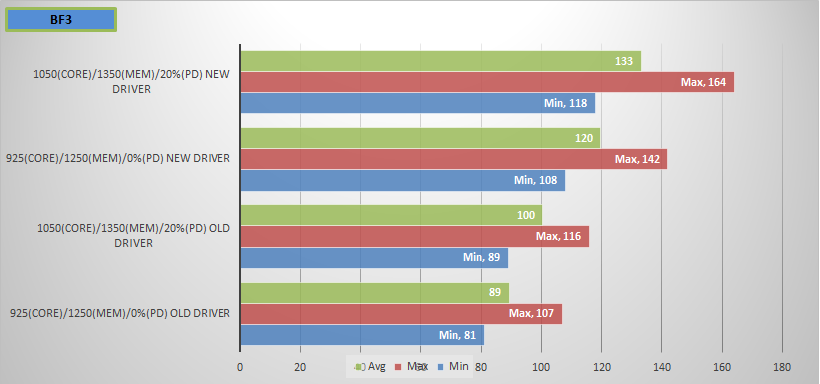
We recently carried out a test to check How much is the Impact of running a game with old drivers Vs. New drivers – The result was shocking; we got more than a 15% gain in graphics card performance in some of the titles compared to the old drivers.
You can read more about it here – How much Impact does graphics card driver Impact FPS in games?
Tip 4 – Defragment the Hard disk once a week
I also Defragment all the hard drives at least once a week and keep 15% space empty in each drive to facilitate effective de-fragmentation of clusters.
It will speed up your PC, reduce the game loading time, and help gain a small percentage of FPS.
Use a program like AVG tune-up or CC cleaner to remove bloat from the startup and remove unwanted programs installed on your system, which may be using resources, no matter how small saving but do it to make PC or Laptop faster. Remove all unnecessary startup services to reduce the startup time for laptops or PC.
Move to Windows 10 or Windows 11 if you are still using an older version of the Windows.
Tip 5 – Overclocking Graphics Card
This is the single most effective technique to get the maximum out of your graphics card and gain additional FPS. It is mainly safe to overclock the graphics cards, provided you don’t go overboard and try to push it beyond the safe voltage limit.
Here are the Overclocking Results that I got by pushing my AMD graphics card. The gain in FPS was more than 20%.
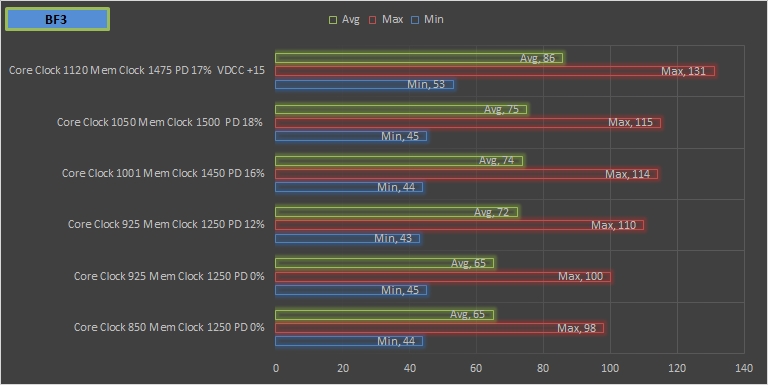
You can always boost 10-15% or more graphics card performance using the overclock software like MSI afterburner, Sapphire Trixx, or Asus overclocking utility.
Overclocking is relatively easy; you can increase the Core Clock speed, Memory Clock speed of your graphics card, and board power to gain maximum frames in any game. You can read the Detailed Guide on Overclocking an AMD or Nvidia Graphics card.
For Intel integrated GPU users, you can check that your Intel integrated GPU is set for maximum performance rather than quality in the display properties.
Also, Laptop users need to go into power options and change the settings to maximum performance, in case it’s on the balanced or power-saving mode to gain a good amount of frames.
Tip 6 – Overclocking CPU
It is another most beneficial technique to increase the performance of your system by 5-10%. You may require to invest in a processor cooler like Hyper 212X, which will help improve the airflow to your processor and help you overclock the processor. You can read more about CPU overclocking and how to buy a suitable processor cooler and use its guide here.
There is one pre-requirement for a CPU overclocking your CPU, and the motherboard should also support the overclocking feature. All Intel K series processors support overclocking, AMD FX series, and older CPUs also support OC. You can check on the manufacturer’s website for your motherboard before ordering a CPU cooler.
You can also overclock PC RAM with an intel XMP profile and use the high-speed ram, further pushing the game performance. DDR3 Vs. DDR 4 RAM, there is not too much FPS gain from using a DDR4 Ram; you can explore more on this option.
Tip 7 – USE An SSD (Solid State Drive) or Increase Ram
Using an SSD may not increase your FPS, but will reduce the game load time if you are waiting too long for the game to load.
If you have less than 4 GB of RAM adding more RAM will also help 6-8 GB is more than enough for most gaming setups. Beyond 8 GB is not recommended unless you look for a powerful performance machine.
Tip 8 – Improve the Airflow
Restricted airflow impacts the Graphics card and processor performance.
The dust covers the fans and blocks the unrestricted airflow and heat dissipation. If you have not opened your PC cabinet for years, it is time to open it and clean your GPU, motherboard, CPU Fan, and Ram with compressed air or can use a small brush.
You will see less throttling, better temperatures, and even Higher Overclocking from your machine. If the temperatures are still high, you can even buy 1-2 affordable fans and add them to the case.
Do a test and record temperatures before and after making the changes.
Tip 9 – Enable DLSS For Nvidia and FSR for AMD
If you have an Nvidia RTX Graphics card, you can enhance the performance using the Nvidia DLSS (Deep Learning Super Sampling) technology. The Nvidia DLSS is available only for RTX GPU users and can significantly increase frame rates.
The technology uses artificial intelligence to produce image quality at par with the native resolution while rendering a fraction of the pixels. DLSS offers incredibly sharp details and improved stability from frame to frame.
AMD FSR (Fidelity FX Super Resolution)
AMD Fidelity FX Super Resolution does the same for AMD graphics cards like the Nvidia DLSS. The AMD FSR is a cutting-edge upscaling technology that can boost frame rates in selected supported titles. Not all games support AMD FSR or the Nvidia DLSS.
AMD FSR in Action
Tip 10 – Try Game Boost Software
There is free software that can help you boost the game performance, or that is what they claim. I don’t have much positive experience with any of these. Buy, and you can download some popular software and try if it helps in your case.
- Lucid Virtue we used on the Asrock motherboard.
- Game Booster from www.Iobit.com
- Razor Cortex From www.razerzone.com
I have a last tip if you are still unhappy with your GPU performance.
It is time to take out the graphics card from cabinet, click good pictures and post the Ad on OLX or Quicker.
Upgrade that old horse Graphics card; you have already mounted on it for years. Take out some cash from the millions stacked under your mattress and get a new graphics card. If you have any queries or concerns regarding game performance, please share them with me on Twitter.
Also, I recently wrote about How to Buy a Used Graphics card?